How to Install 3rd Party APK Files on Android
Installing APK files from sources other than the Google Play Store allows you to access apps that are not available in your region or are not listed in the Play Store. Follow these steps to safely install third-party APK files on your Android device:
Warning: Only install APK files from trusted sources to avoid security risks. Unknown sources may contain malware or other harmful software.
Steps to Install 3rd Party APK Files:
- Enable Unknown Sources:
- Open your device's Settings.
- Navigate to Security (or Lock screen and security).
- Find the option Unknown sources and toggle it on.
- Confirm the action if prompted by a warning message.
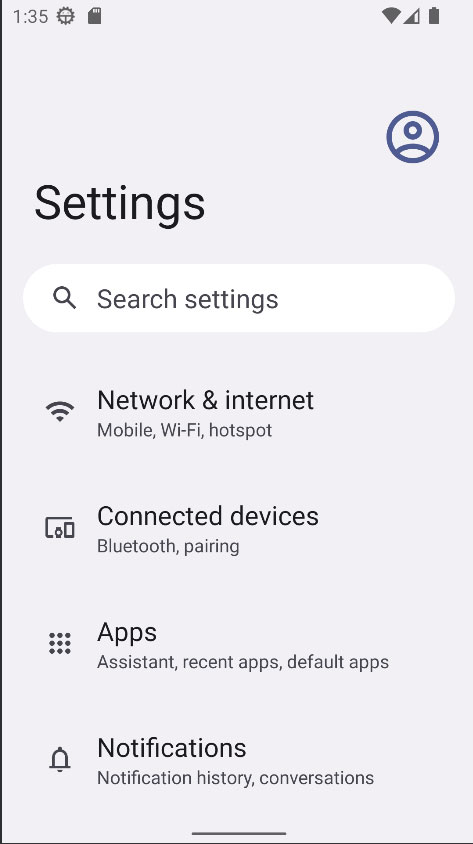
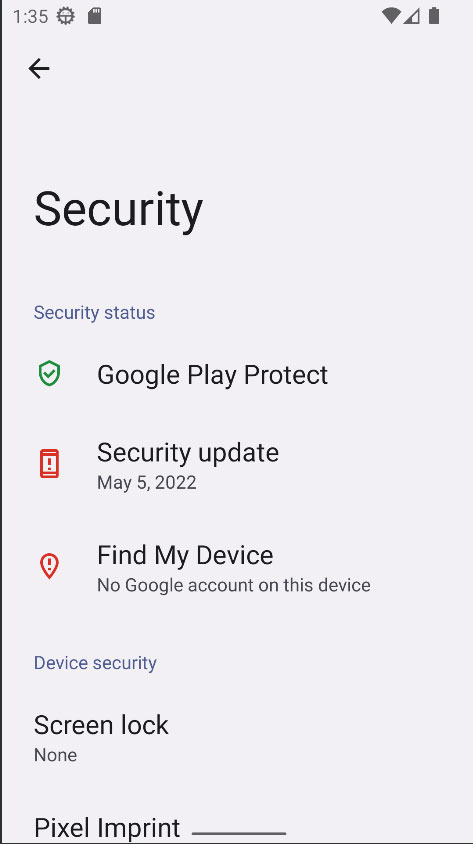
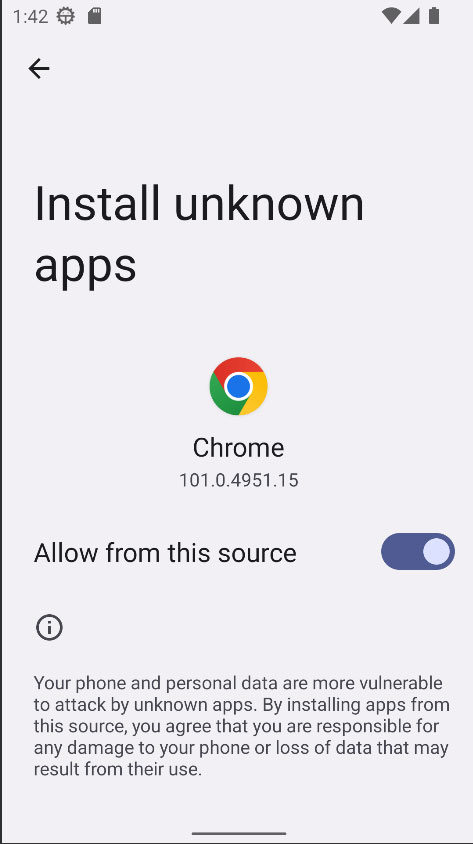
- Download the APK File:
- Using your device's browser, go to a trusted website where the APK file is hosted.
- Tap on the download link for the APK file.
- Wait for the download to complete.
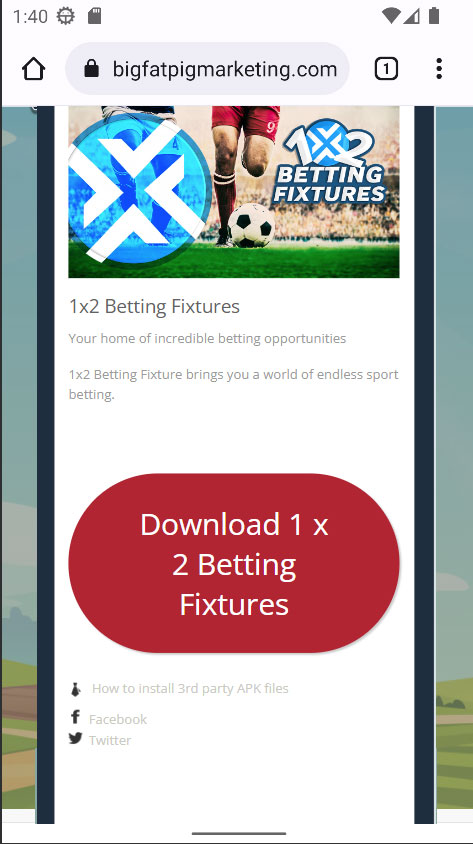
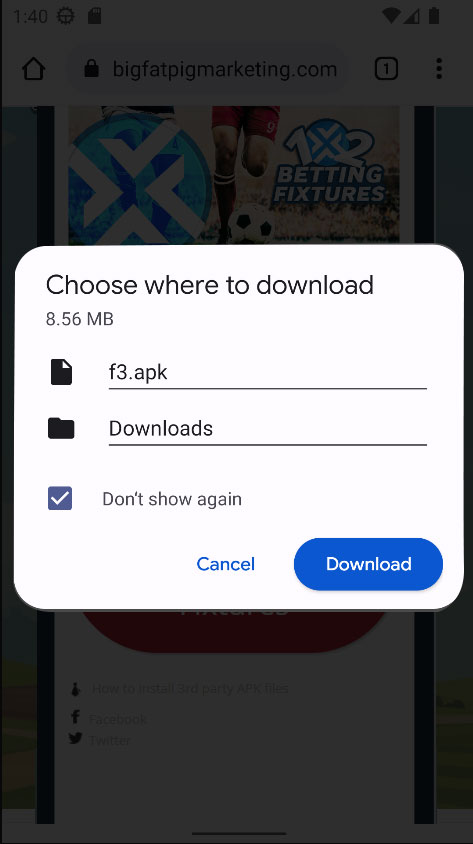
- Locate the Downloaded APK File:
- Open your device's File Manager or Downloads folder.
- Find the downloaded APK file (it usually has a .apk extension).
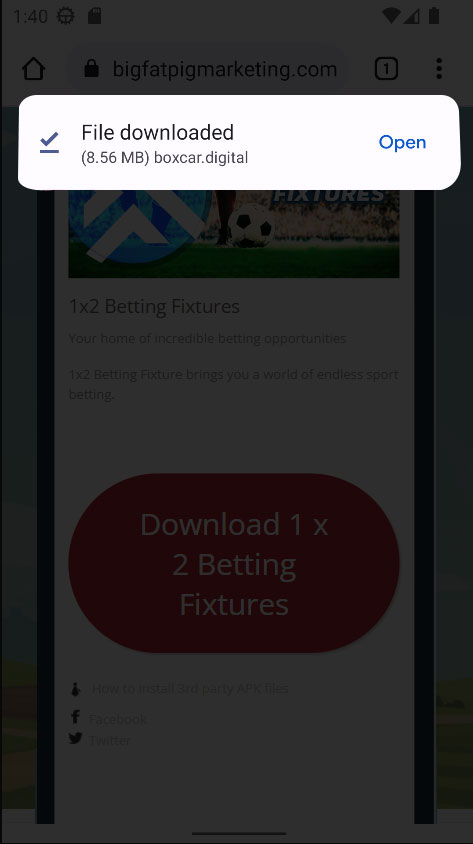
- Install the APK File:
- Tap on the APK file.
- A prompt will appear asking if you want to install the application. Tap Install.
- Wait for the installation process to complete.
- Disable Unknown Sources (Recommended):
- For security reasons, it is recommended to disable unknown sources after installing the APK.
- Go back to Settings > Security (or Lock screen and security).
- Toggle off the Unknown sources option.
Once the installation is complete, you can open the app from your app drawer and start using it. Always ensure you download APK files from reputable sources to keep your device safe and secure.

